Example: Setting up Single Sign-On (SSO) from Google to Shakudo Keycloak
This guide provides detailed instructions on how to configure Single Sign-On (SSO) using Google as an identity provider (IdP) for Shakudo Keycloak.
Introduction
Single Sign-On allows users to authenticate once and gain access to multiple applications without logging in separately. Integrating Google with Shakudo Keycloak can enhance user experience by allowing them to authenticate using their Google accounts.
Prerequisites
- Access to a Google account
- Admin access to your Shakudo Keycloak instance
Step 1: Configuring Shakudo Keycloak
- Log into your Shakudo Keycloak admin console.
- Select the appropriate realm.
- Navigate to Identity Providers and select Google from the list.
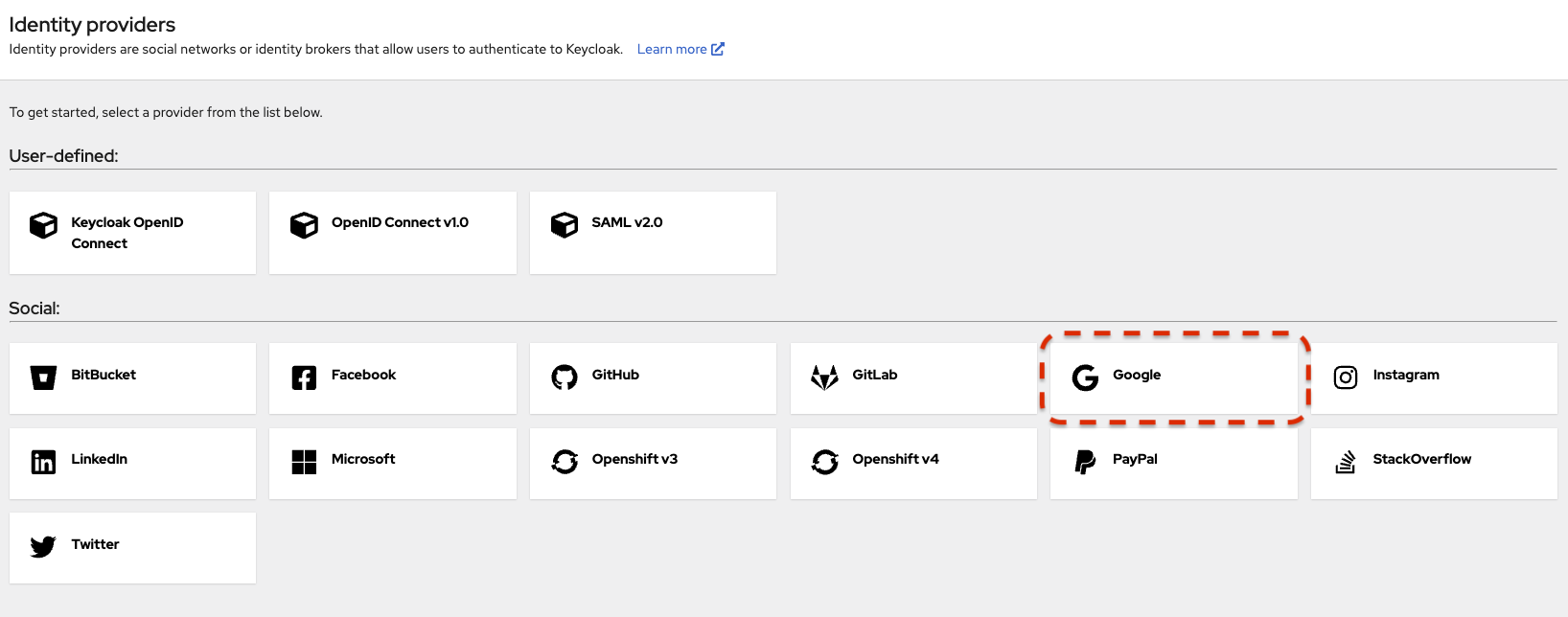
- Copy the redirect URI, you will need this in the next step.
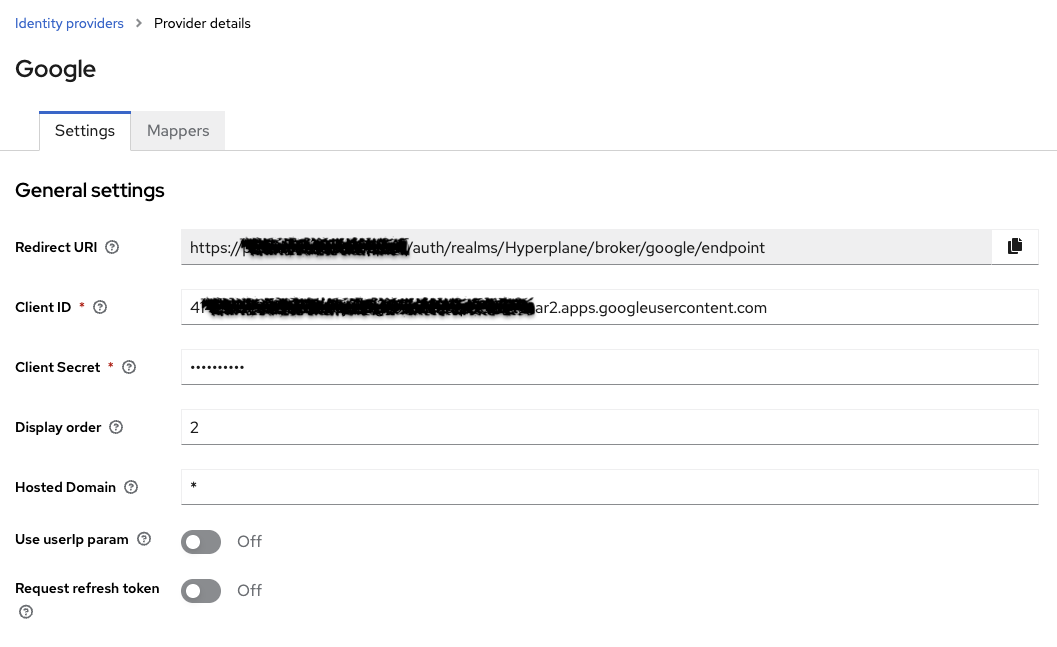
Step 2: Setting up a Google Project
- Go to the Google Cloud Console.
- Select or create a new project.
- Enable the Google+ API and OAuth Consent Screen.
Step 3: Configuring OAuth Consent Screen
- In the Google Cloud Console, navigate to the OAuth Consent Screen tab.
- Select the user type (External/Internal) and provide required information like App name, email, etc.
- Save and move to the next step.
Step 4: Setting up Credentials
- Under the Credentials tab, click on Create Credentials and select OAuth client ID.
- Configure the application type (usually Web Application).
- Enter your Authorized redirect URIs:
- Obtain this from your Shakudo Keycloak setup panel. Typically, it looks like
https://<keycloak-domain>/auth/realms/<realm-name>/broker/google/endpoint.
- Obtain this from your Shakudo Keycloak setup panel. Typically, it looks like
- Click Create to obtain the client ID and client secret.
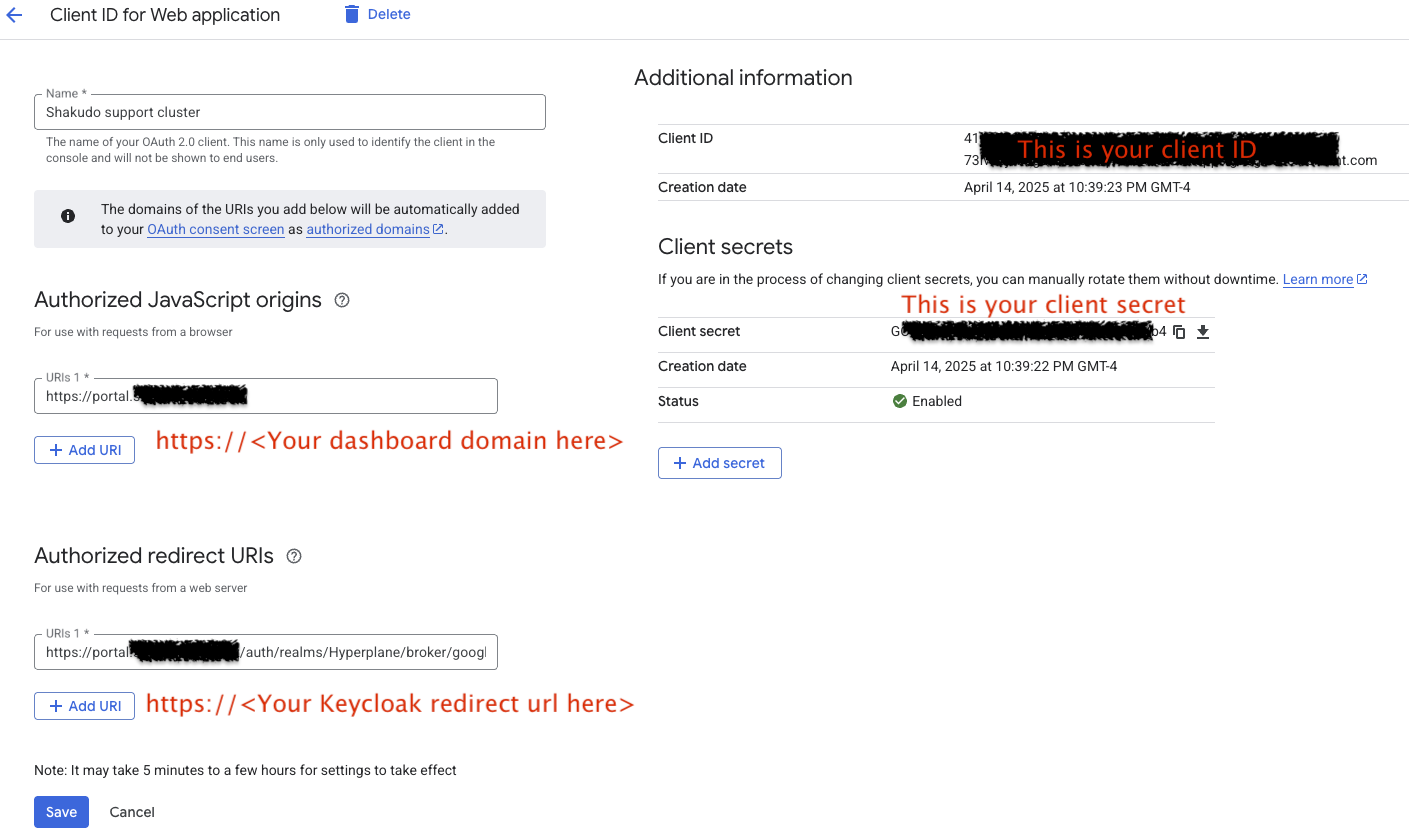
Step 5: Configuring Shakudo Keycloak
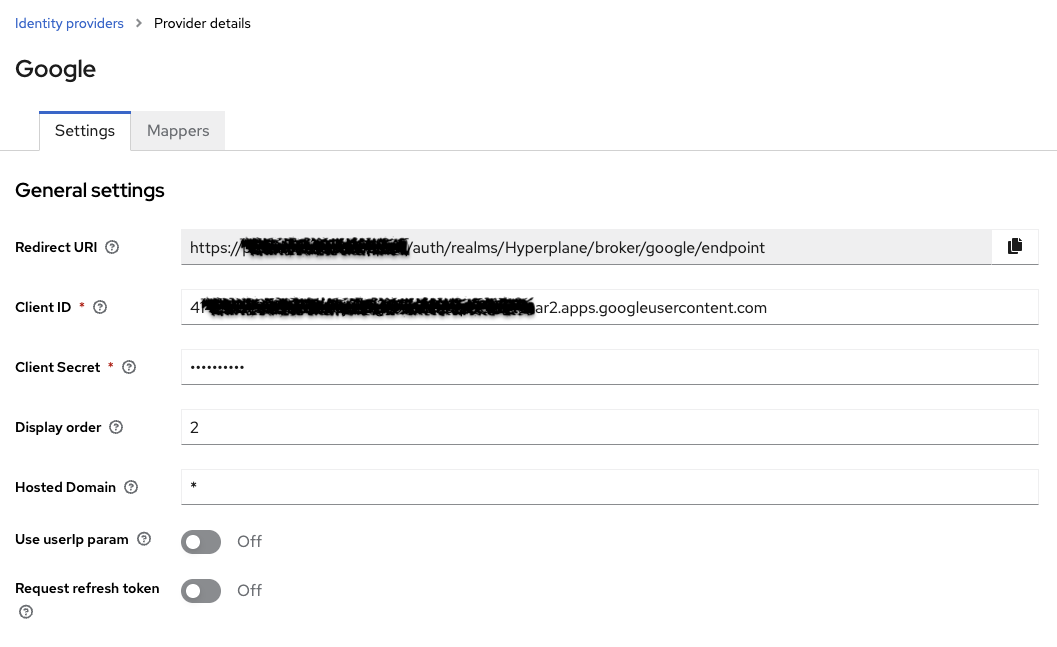
- Enter the client ID and secret obtained from the Google Developer Console.
- Save your settings.
Step 6: Testing the Setup
- Navigate to the Login page provided by Shakudo Keycloak.
- Choose Sign in with Google.
- Follow the prompts to authenticate via Google.
Conclusion
Congratulations! You've successfully configured SSO from Google to Shakudo Keycloak. Your users can now authenticate using their Google accounts to access the applications managed by your Shakudo Keycloak instance.