Managing Git Repositories
Shakudo jobs and services pull their starting code, data and configuration from a git repository by default. If not specified explicitly, a default repository is used depending on your Shakudo installation settings.
When specifying a pipeline yaml for a job or service, the path is relative to the repository specified. If the file cannot be found, the job or service will fail.
Adding a Git Repository
If the default git repository does not suit your need, first head to the Git Repositories tab (as depicted below)
Then click the "link git repository" button and fill in the linking form.
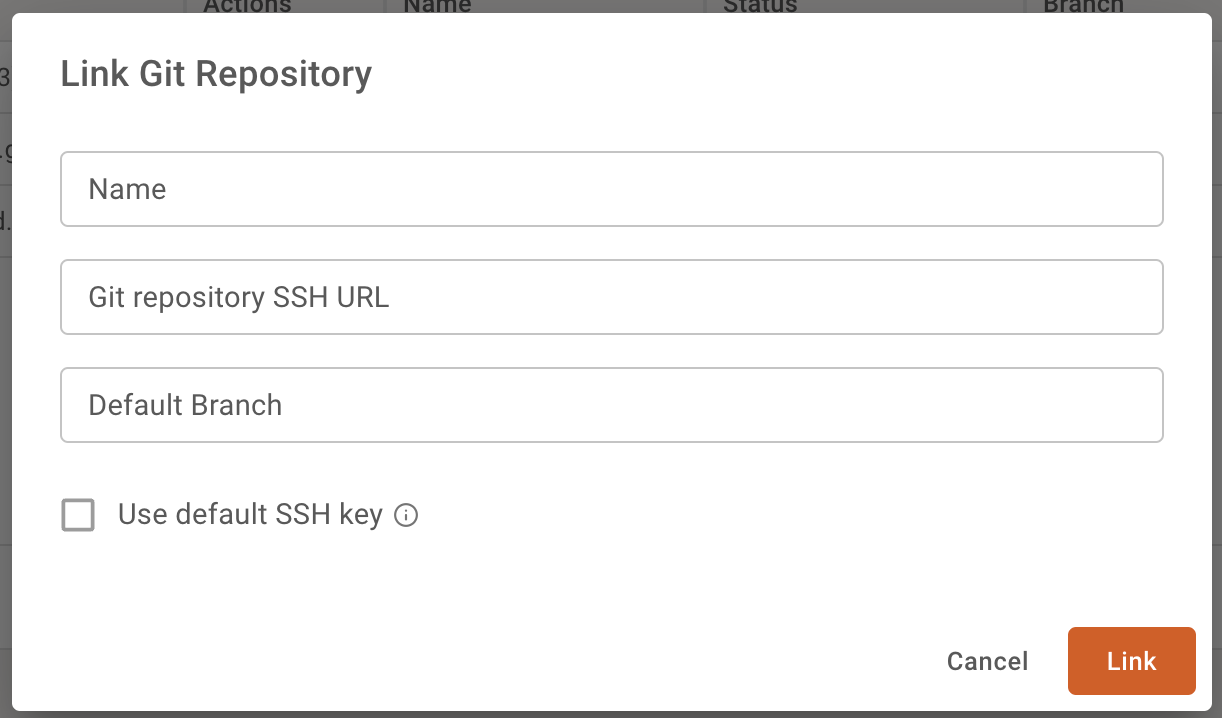
The name is an arbitrary string to display the entry in the list of git repositories listed on the page. The git repository ssh url is the url of the git repository to link to. HTTPS is not supported, only ssh. The link format looks like user@server.com:repo.git. For example, Shakudo's public examples repository's ssh url is git@github.com:devsentient/examples.git.
Finally, the default branch is the branch to use when none is specified in a job or service. This can be the repository's actual default branch (for example, main), or any other branch to be considered the default on Shakudo.
The git repository that was added will be displayed in the table on the Git Repositories page.

note
The name provided in the form to add a new repository appears next to the branch associated with the repository that was just added, not with the repository itself. To see the branches associated with a repository, simply click the repository of interest to have it expand and show all branches.
You may notice that the status for the branch we added says "remote not found". As suggested in the tooltip when hovering over the status icon, the problem is that we haven't yet added shakudo's key to our repository. To do this, copy the ssh key by selecting the key icon from the actions menu
And add it as a deploy key on your platform. Exact procedure depends on your git infrastructure.
Unlinking a Repository
To unlink a git repository, simply click the "x" button in the actions menu next to the branch from a repository that you wish to unlink.
Adding a Branch to an Existing Repository
To add a branch to a repository that was previously added, click the "add branch" button (next to the key icon) in the actions area
Next, input the name of the branch you would like to add and click "connect branch".