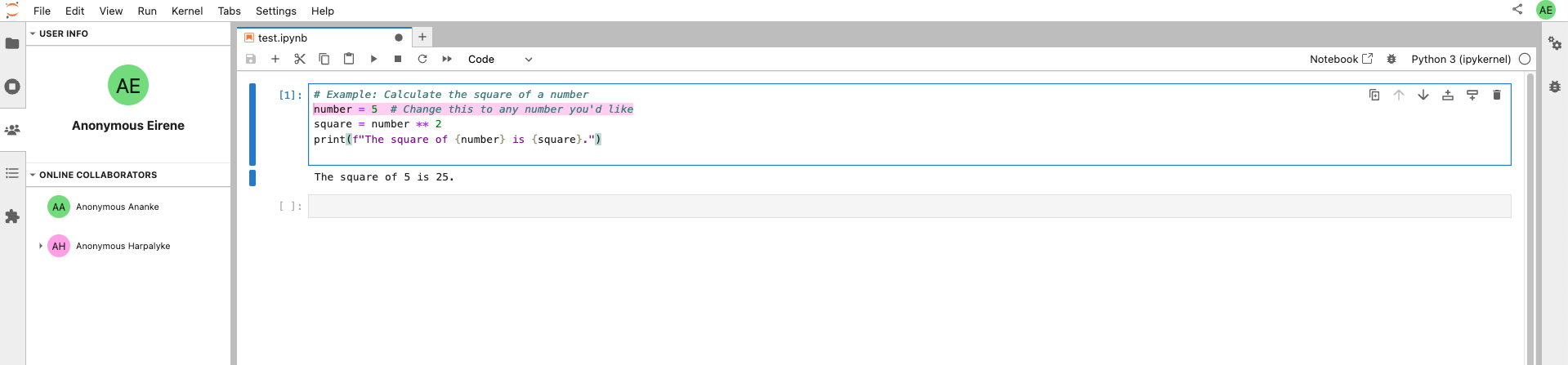Jupyter Shared Sessions
Available on Shakudo version 3.34.2+
The Jupyter Shared Sessions feature enables real-time collaboration within JupyterLab, allowing multiple users to interact with the same environment seamlessly. This functionality enhances teamwork by providing shared editing and execution capabilities for notebooks and files within the Shakudo ecosystem.
With Jupyter Shared Sessions, users can co-edit documents, view shared cursors, and automatically save changes in a synchronized environment. This eliminates conflicts, streamlines workflows, and promotes an efficient collaborative experience for data scientists, developers, and analysts.
Features of Jupyter Shared Sessions
- Real-Time Collaboration: Multiple users can simultaneously edit and execute cells in notebooks or modify files in real time.
- Shared Cursors: Visualize where collaborators are working, with disappearing username indicators to maintain focus on the document.
- Automatic Saving: All changes are saved automatically after a short interval, ensuring no data is lost.
- Conflict-Free Editing: No warning dialogs or conflicts when editing the same file—synchronization is seamless.
- Environment Sharing: Collaborators gain access to the same runtime environment, ensuring consistency in data and code execution.
Step-by-Step Guide on How to Create and Share a Session
1. Create a Session with jhub-basic environment config
Navigate to the Sessions panel and click on the create session button.
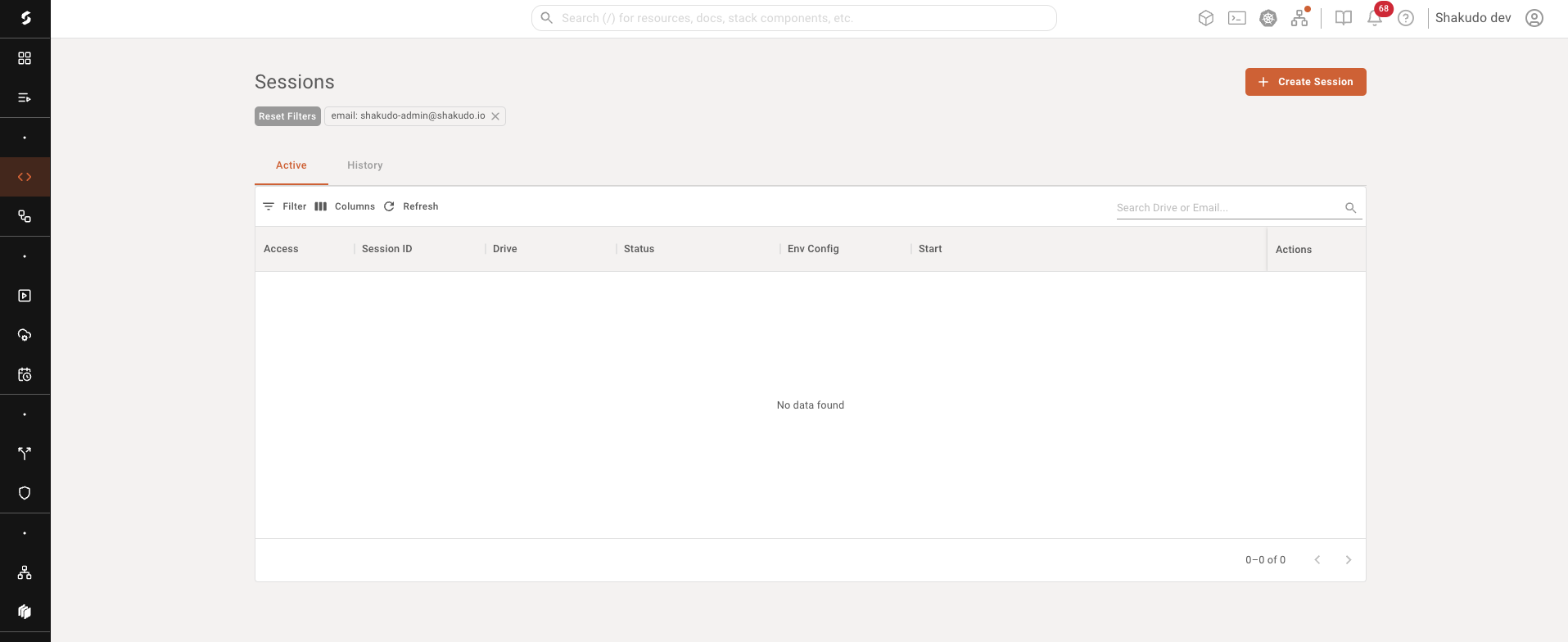
Select the Basic environment config and click on the create session button.
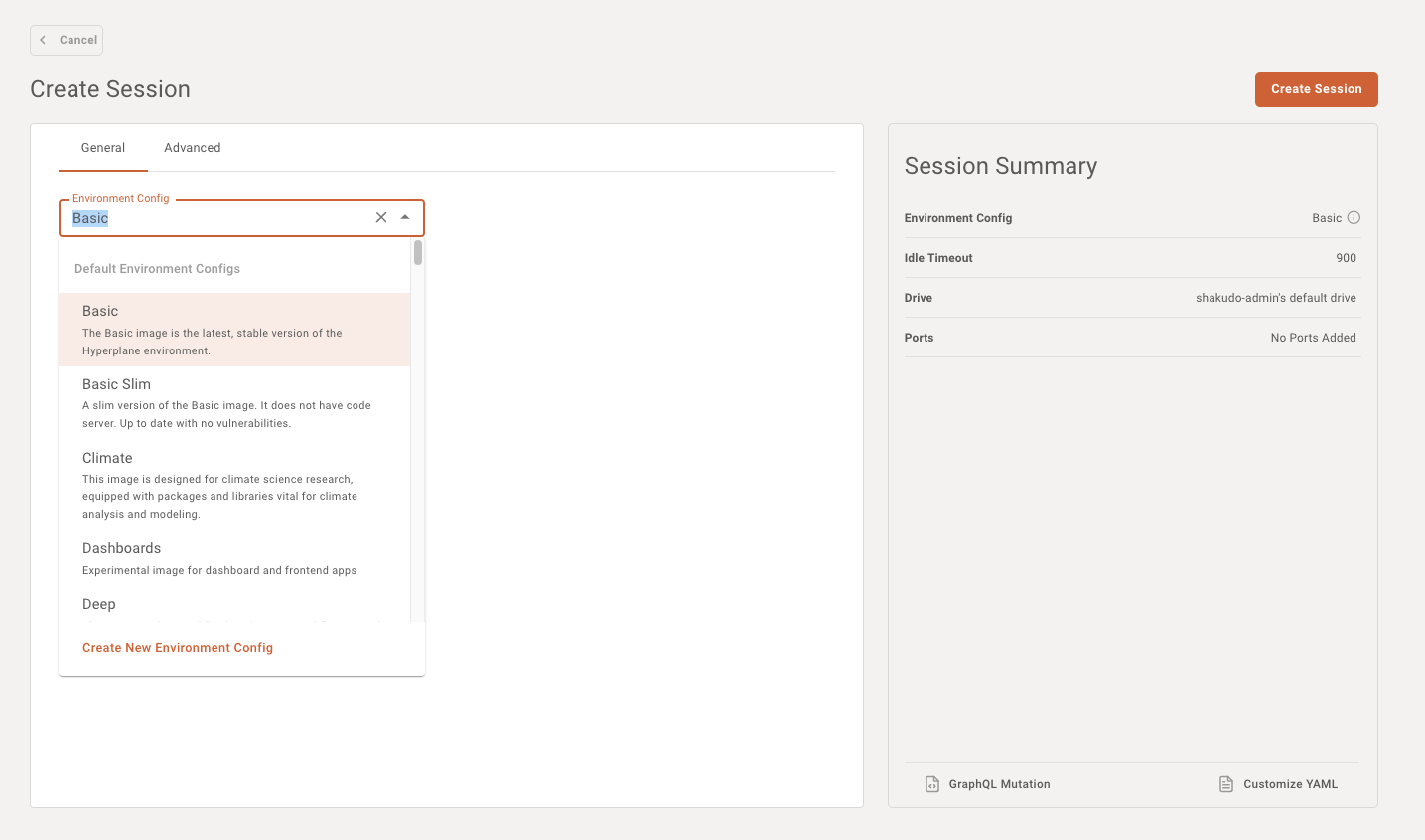
Wait for the session to start and initialize the JupyterLab server.
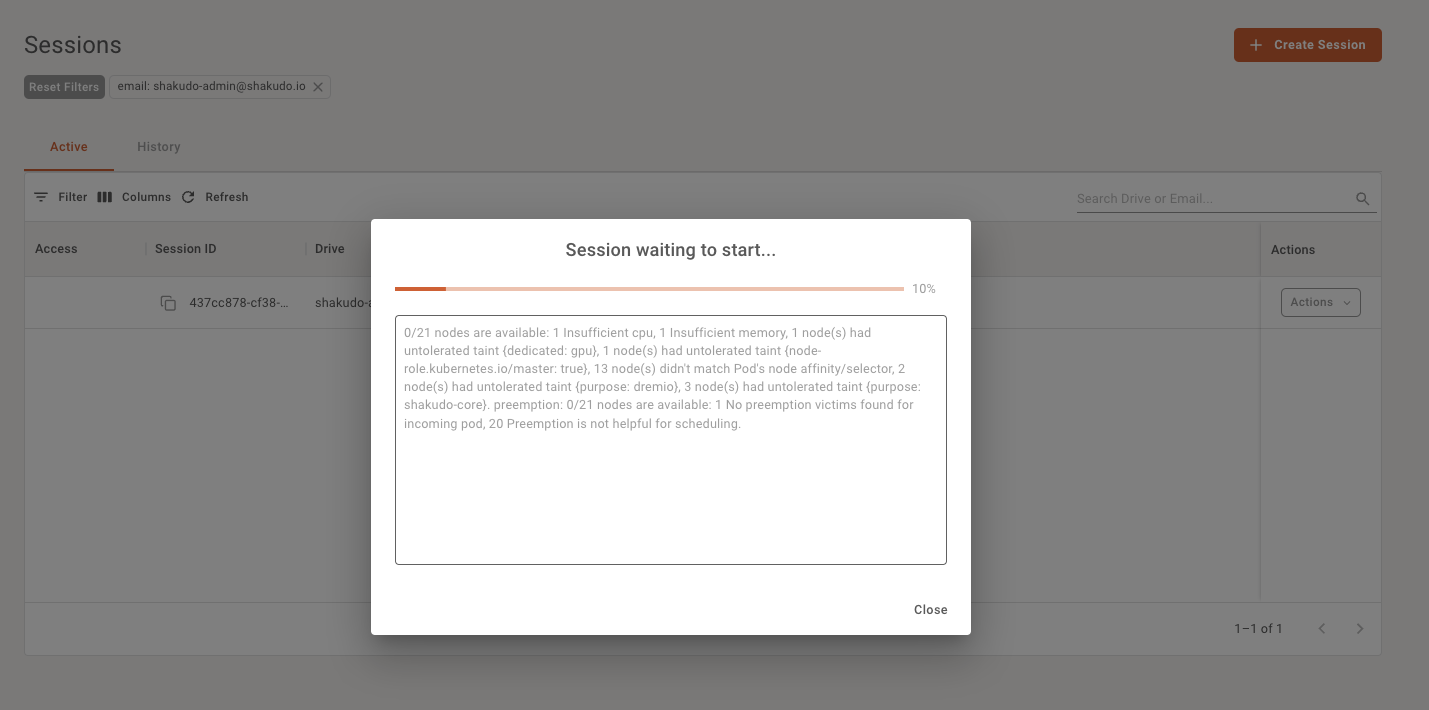
Once the JupyterLab icon appears, click on it to open the session.
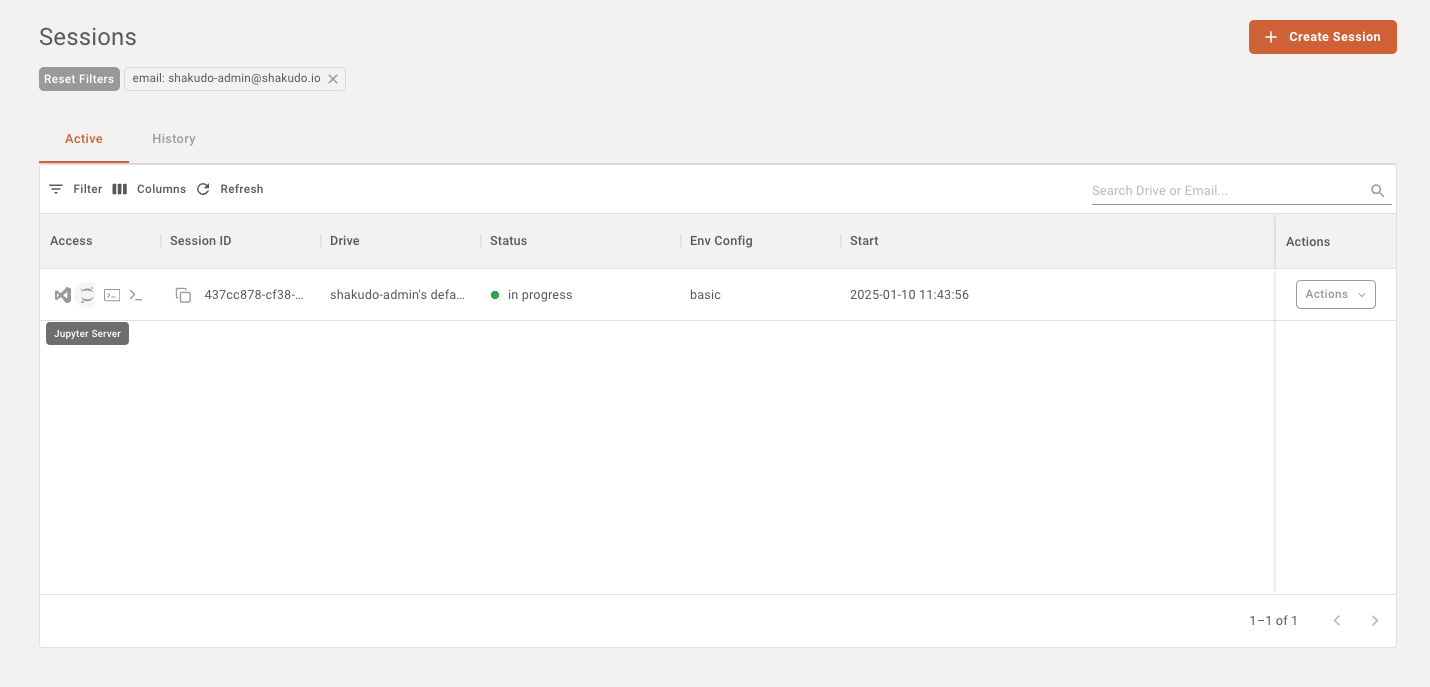
2. Within JupyterLab Create a RTC python Notebook
Click on the Python 3 ipykernel icon.
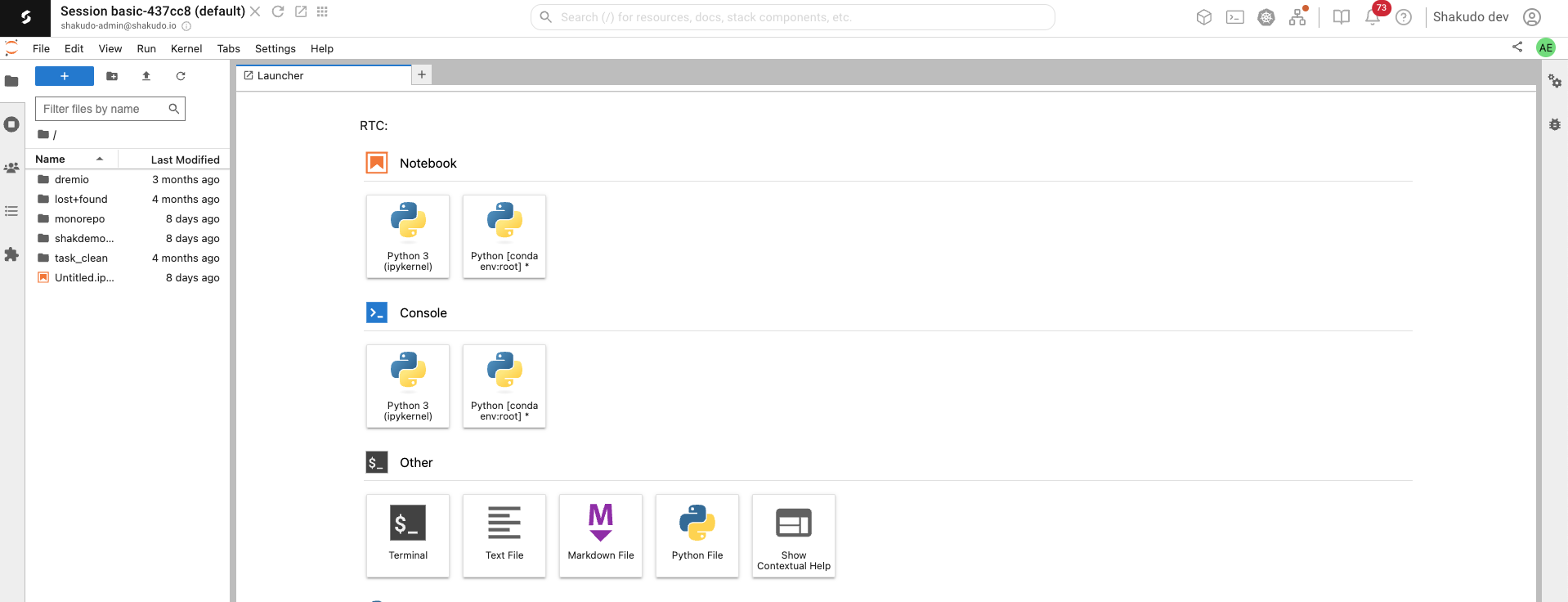
Start developing.
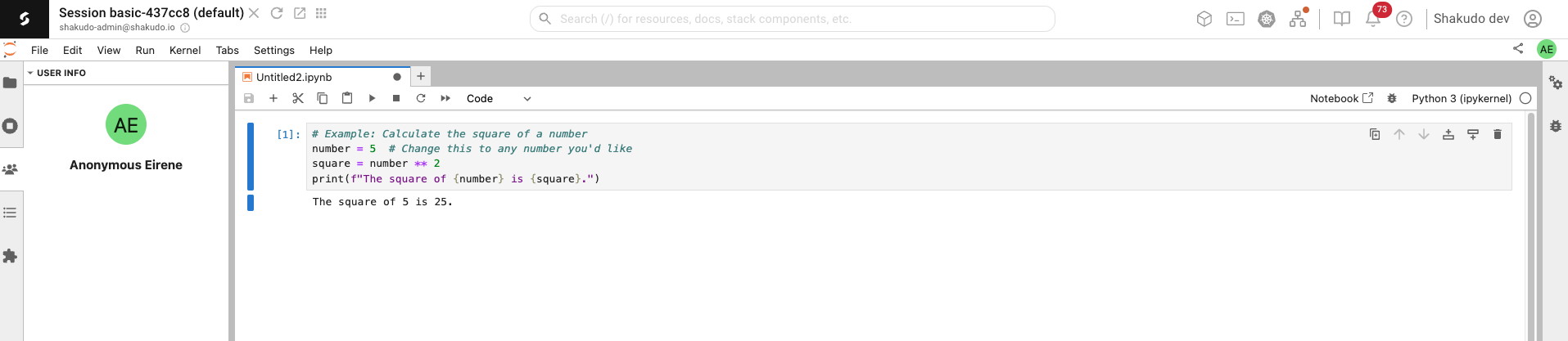
3. Create a shared link to invite other users
Click on the link icon in the top right corner of the screen.
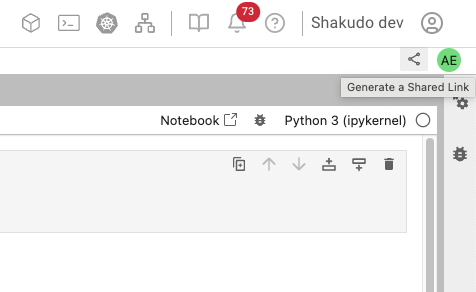
Copy the link and share it with your additional users.
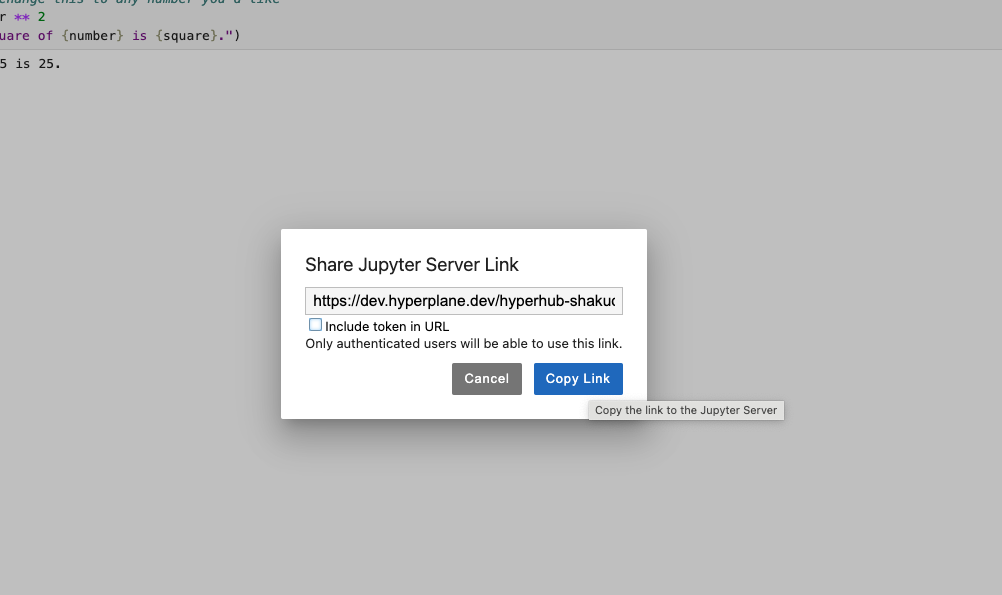
Alternatively, include the session token in the shared link by selecting the checkbox.
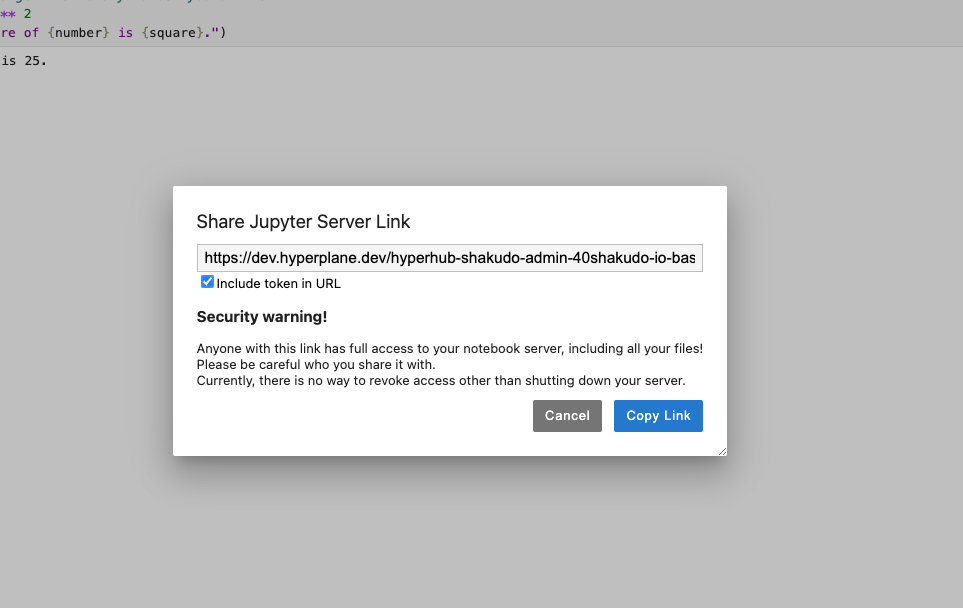
To share your Session with non-admins, you will need to publish your Session in the Shakudo dashboard.
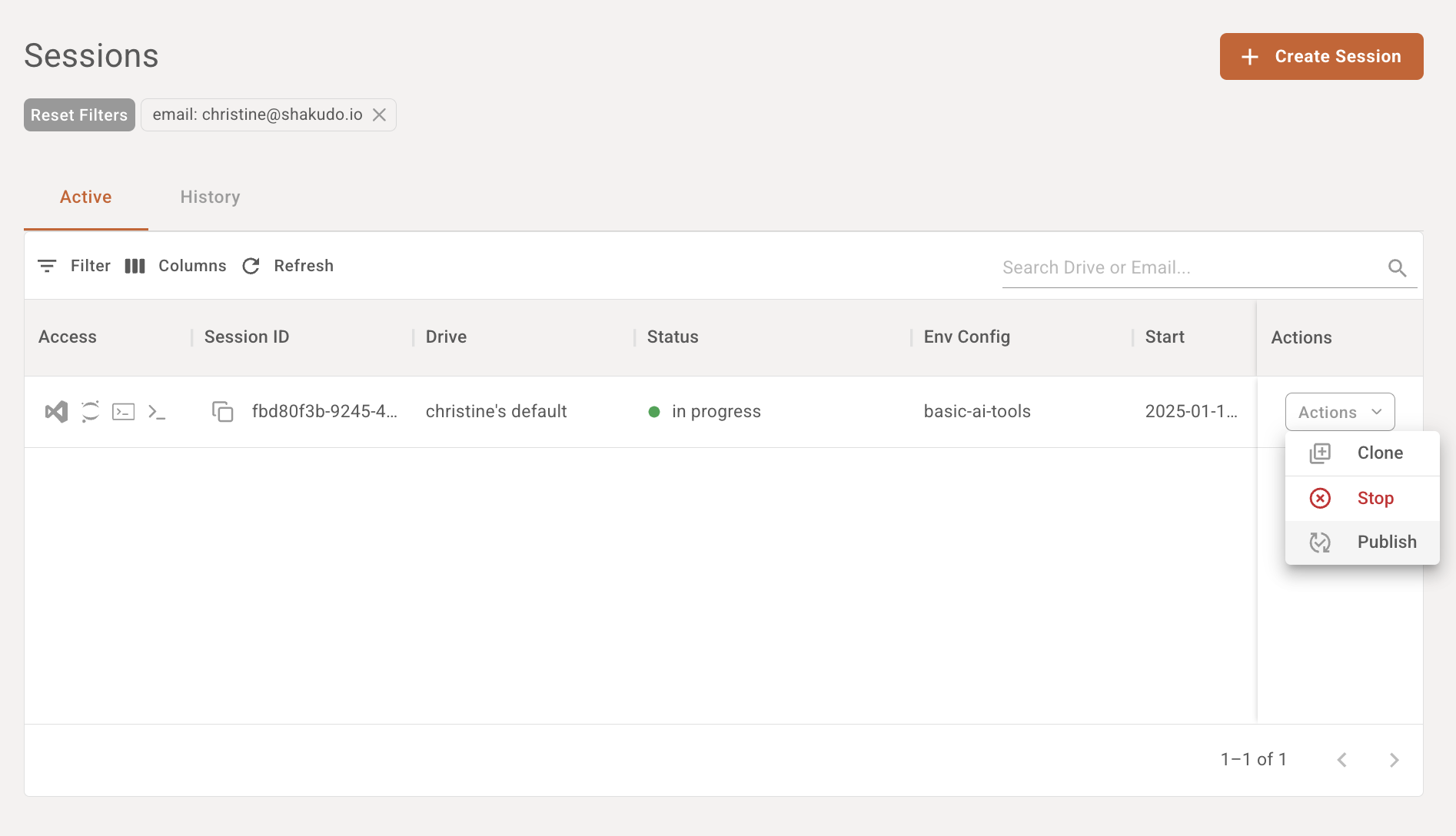
4. Access a session via a shared link
- Log into the session if the token was not provided in the URL (default password is hyperhub).
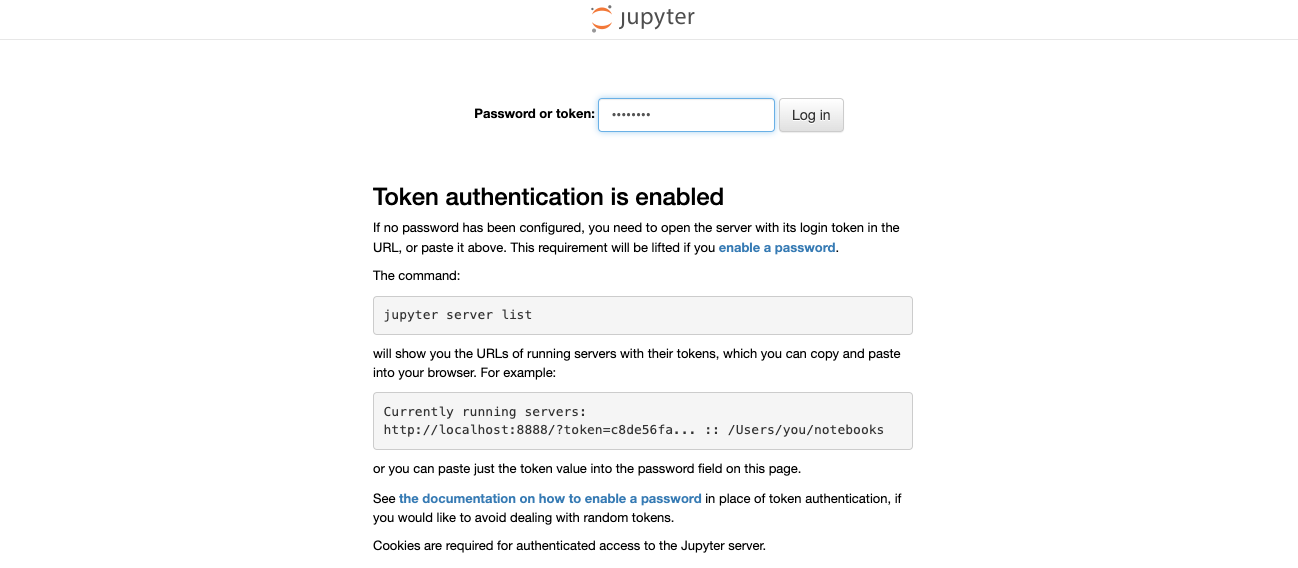
5. Start developing together
- View the cursor and highlighted text of the other user